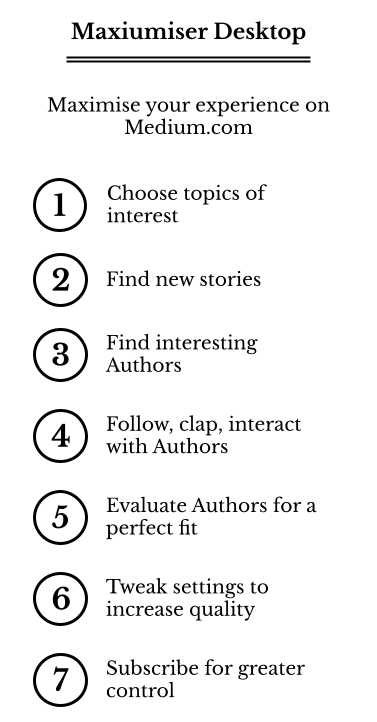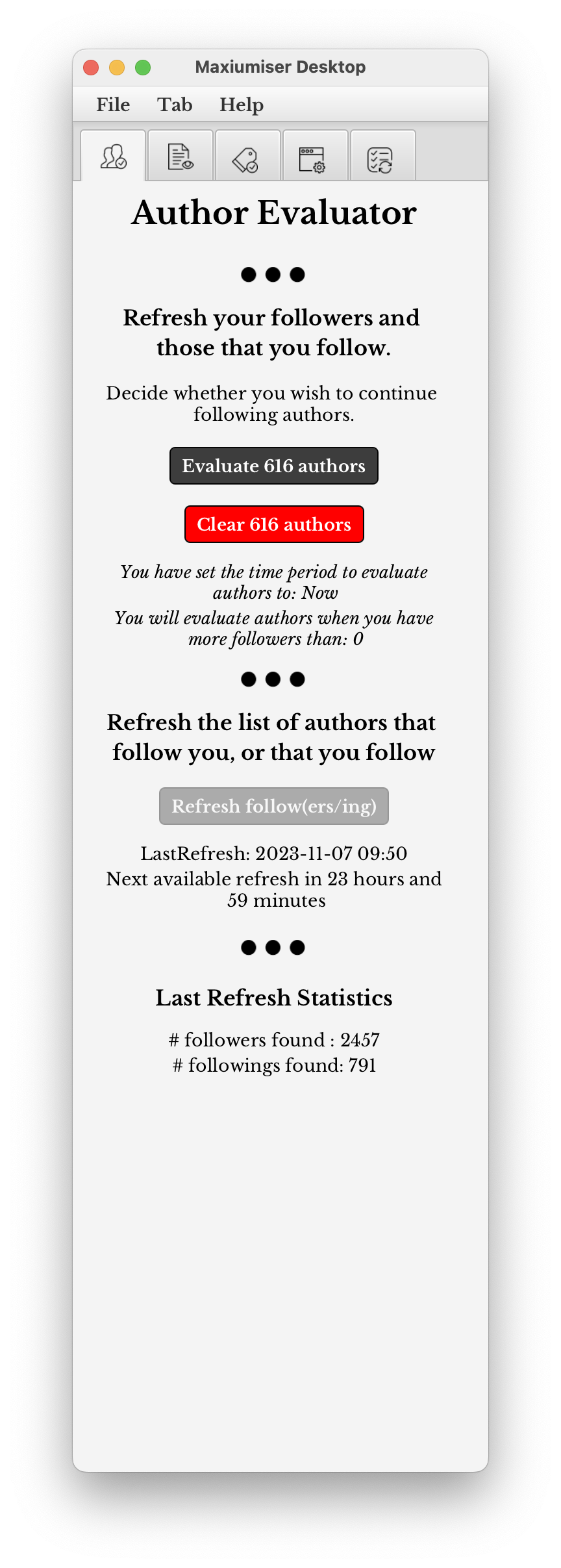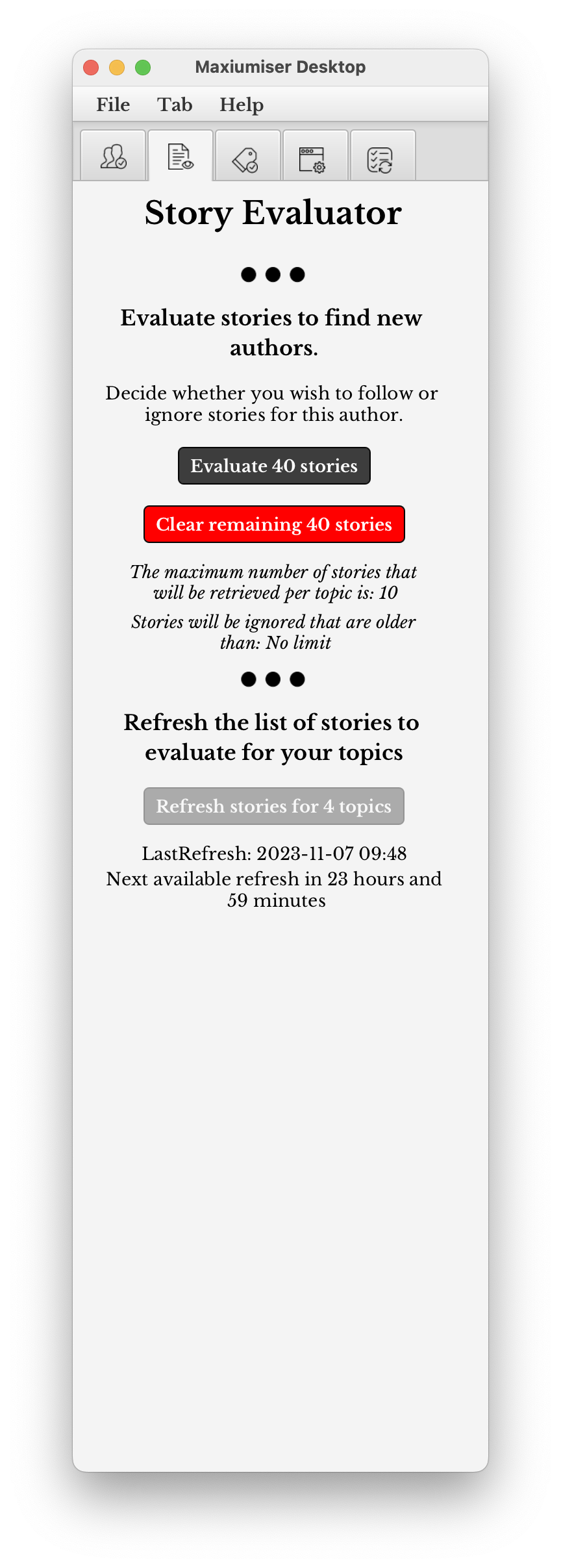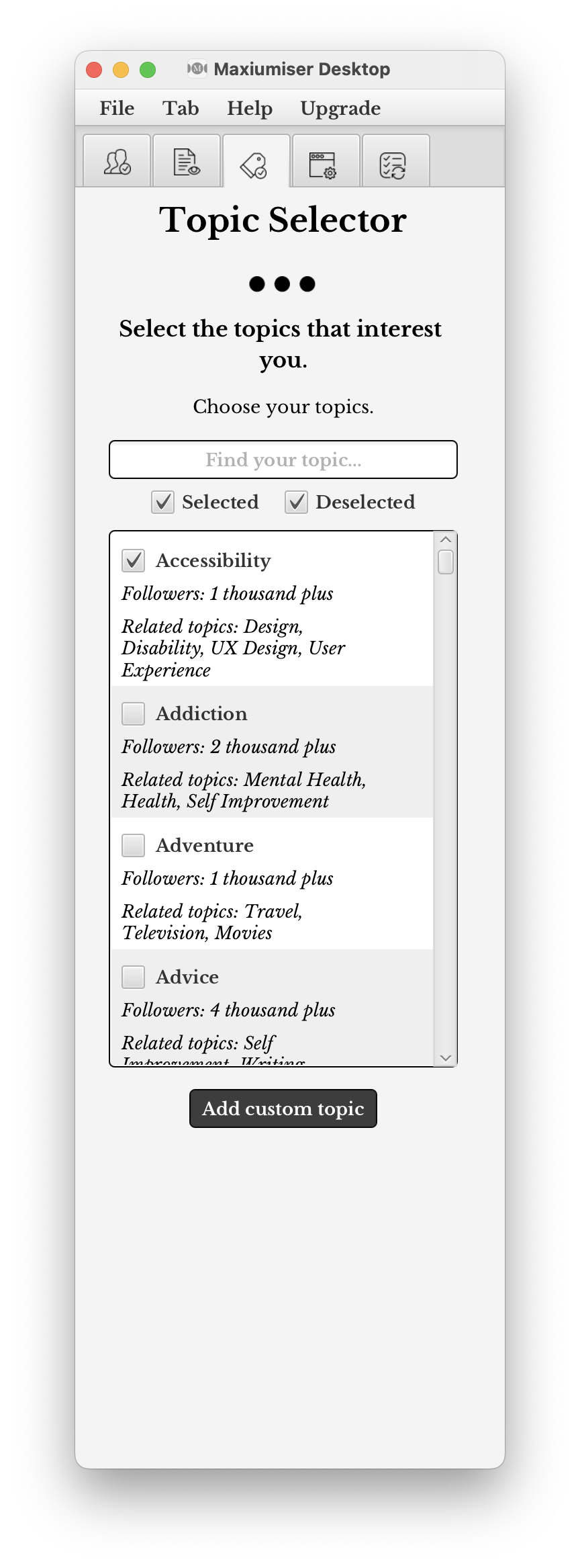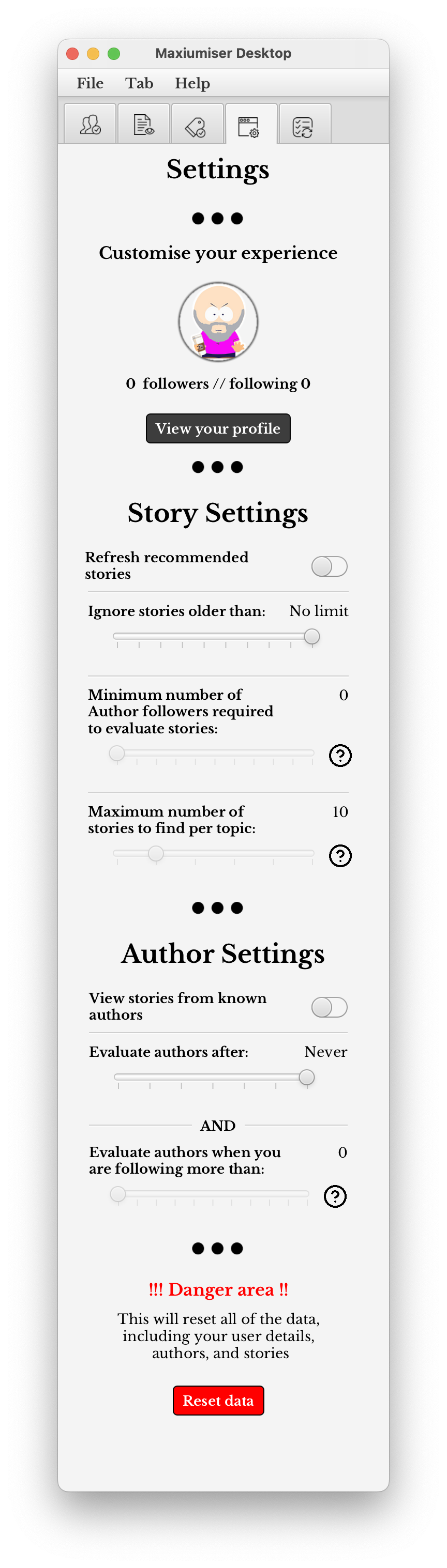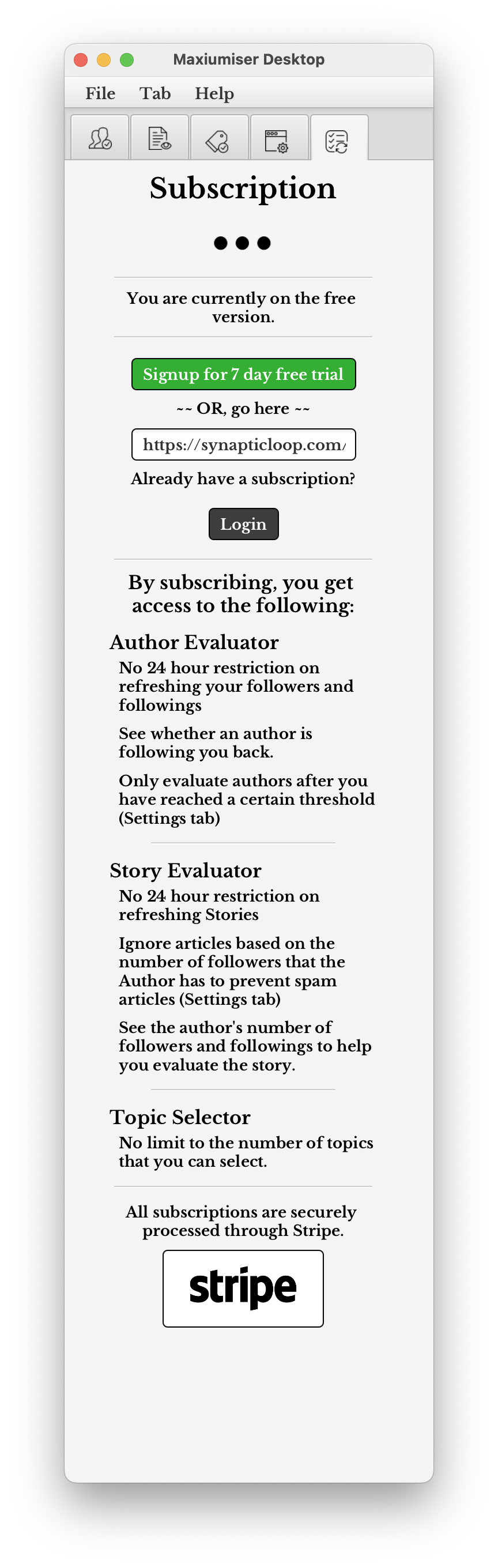Overview
Maxiumiser Desktop is the easiest way to find new stories and interact with their authors
There is the menu bar and 5 sections to the application
The menu bar
FilemenuQuit- quit the application
Tabmenu - this will allow you to swap between the tabs of the application - or you can just click on the tabsAuthor evaluator- Swap to the 'Author evaluator' tab to refresh your followers/followings and evaluate authorsStory evaluator- Swap to the 'Story evaluator' tab to refresh the stories that you are looking at and evaluate the storiesTopic selector- Swap to the 'Topic selector' tab to select/deslect topics that interest youSettings- Swap to the 'Settings' tab to tweak the settings for authors, stories, and topicsSubscription- Swap to the 'Subscription' tab to subscribe, or view your subscription
HelpmenuMaxiumiser Desktop help...- Open a browser at this pageCheck for updates...- Check to see whether there are available updatesAbout- See the version information for Maxiumiser Desktop
The tabs
Author Evaluatortab - refresh your followers/followings and evaluate authorsStory Evaluatortab - refresh the stories that you are looking at and evaluate the storiesTopic Selectortab - select/deslect topics that interest youSettingstab - tweak the settings for authors, stories, and topicsSubscriptiontab - subscribe, or view your subscription
Author evaluator tab
The author evaluator tab is where you control who you want to follow or ignore.
There are three functions available on this tab:
1. Individually evaluate authors
Evaluate 616 authors - individually evaluate the authors.
2. Clear authors
Clear 616 authors - set all of the authors to the FOLLOWED status - NOTE: you will not be able to undo this action.
3. Refresh authors
Refresh follow(ers/ing) - refresh your followers and people that you follow.
Settings that affect this functioning of this tab:
- View stories from known authors - whether you wish to continue to see stories from known authors - default set to
off - Evaluate authors after: - How many days to keep the author in the
TO_BE_EVALUATEDstate before evaluating - default is set toNever - Evaluate authors when you are following more than: - Professional version only - The minimum number of authors to keep until you evaluate authors - default is set to
0
Story Evaluator tab
The story evaluator tab is where you control who you want to follow or ignore.
There are three functions available on this tab:
1. Individually evaluate stories
Evaluate 40 stories - individually evaluate each story.
2. Clear stories
Clear remaining 40 stories - remove all of the remaining stories - NOTE: If you choose this option and then refresh the stories for the topics, then you may receive these stories again.
3. Refresh stories
Refresh stories for 4 topics - refresh stories for your selected topics.
Settings that affect this functioning of this tab:
- Refresh recommended stories - whether you wish to view stories that are in the Medium.com recommended feed - the default set to ignore the recommended feed (i.e. set to
off) - Ignore stories older than: - If a story is found that was published before this timeframe, then it will be ignored - the default behaviour is set to
No limit(i.e. all stories in the feed will be evaluated).
Available options are: 1 hour, 2 hours, 4 hours, 8 hours, 12 hours, 24 hours, 1 week, 2 weeks, 1 month, or No limit - Minimum number of Author followers required to evaluate stories: - Professional version only - The minimum number of followers that an Author must have in order to evaluate the story - the default is set to
0(i.e. all Authors will be evaluated).
Available options are: 5, 10, 15, 20, 25, No limit - Maxiumum number of stories to find per topic: - Professional version only - The maximum number of stories that will be retrieved per topic - the default is set to
10(i.e. only 10 stories will be retrieved from each feed)
Available options are: 10, 20, 20, 40, 50, 60, 70, 80, 90, or 100
Topic Selector tab
The topic selector tab is where you control which topics that you want to follow.
There are two functions available on this tab:
1. Find and select topics of interest
There are over 250 topics included within Maxiumiser Desktop, carefully curated for readership.
For each topic, the number of followers and any related topics are shown
Search: Use the Find your topic... text box to automatically filter the topic selection for you (Note: this also searches on the related topics)
Filter: Filter on topics that you have already selected, or topics that you have not selected, or both using the checkboxes.
Select: Select a topic for inclusion in your feed by checking the checkbox next to the topic name.
2. Add custom topic
Add custom topic - Professional version only. Add a topic that is not included in the included list.
NOTE: The included topics (over 250) have been carefully selected based on the number of followers and stories that are published.
Settings tab
The Settings tab helps you customise your experience and control how you would like Maxiumiser Desktop to find and evaluate stories and authors.
There are two major functions available on this tab:
1. Story Settings
Control how stories are selected and refreshed and filter out stories that may not be of interest to you. These options also help to filter out stories which are more likely to be spammy, or from AI/bot authors.
a. Stories can either come from the latest story feed, or from the Medium.com recommended feed.
b. You can filter out stories that were originally published after a certain time period.
c. You can filter out stories from authors that have under a threshold of followers. Professional version only - this is set at 0 number of followers that an Author has in the regular version and cannot be changed.
d. You can change the number of stories to be retrieved per topic. Professional version only - this is set at 10 stories per topic in the regular version and cannot be changed.
2. Author Settings
Control the evaluataion of authors that you have found through Medium.com and change settings around the time and number of followers you have before evaluating an Author.
a. You can select to view stories from known authors
b. you can set the time after which you first encountered an author to evaluate them.
c. you can evaluate authors after you reach a certain threshold of followers. Professional version only - this is set to you having 0 followers before you evaluate them and cannot be changed in the regular version.
!!! Danger Area !!!
If you click on the Reset data button, this will delete all data including your username, selected topics, stories, authors,and login details. Use this button if you would like to start again, or want to use a different account.
Subscription tab
The Subscription tab allows you to subscibe to Maxiumiser Desktop to enhance your experience with finding and evaluating new stories and authors.
By subscribing, you get access to
- No time limit on refreshing your folowers, followings, and stories (in the regular version you may ony refresh once every 24 hours)
- See if an author is following you back
- Set the number of followers threshold before evaluating them
- Reduce spammy stories by
- Ensure that the Author has a certain number of followers
- See the number of followers for an Author
- Select an unlimited number of topics (in the regular version you may select at most 4)
- Add custom topics
Next steps
<< View Setup instructions View Author evaluator >>